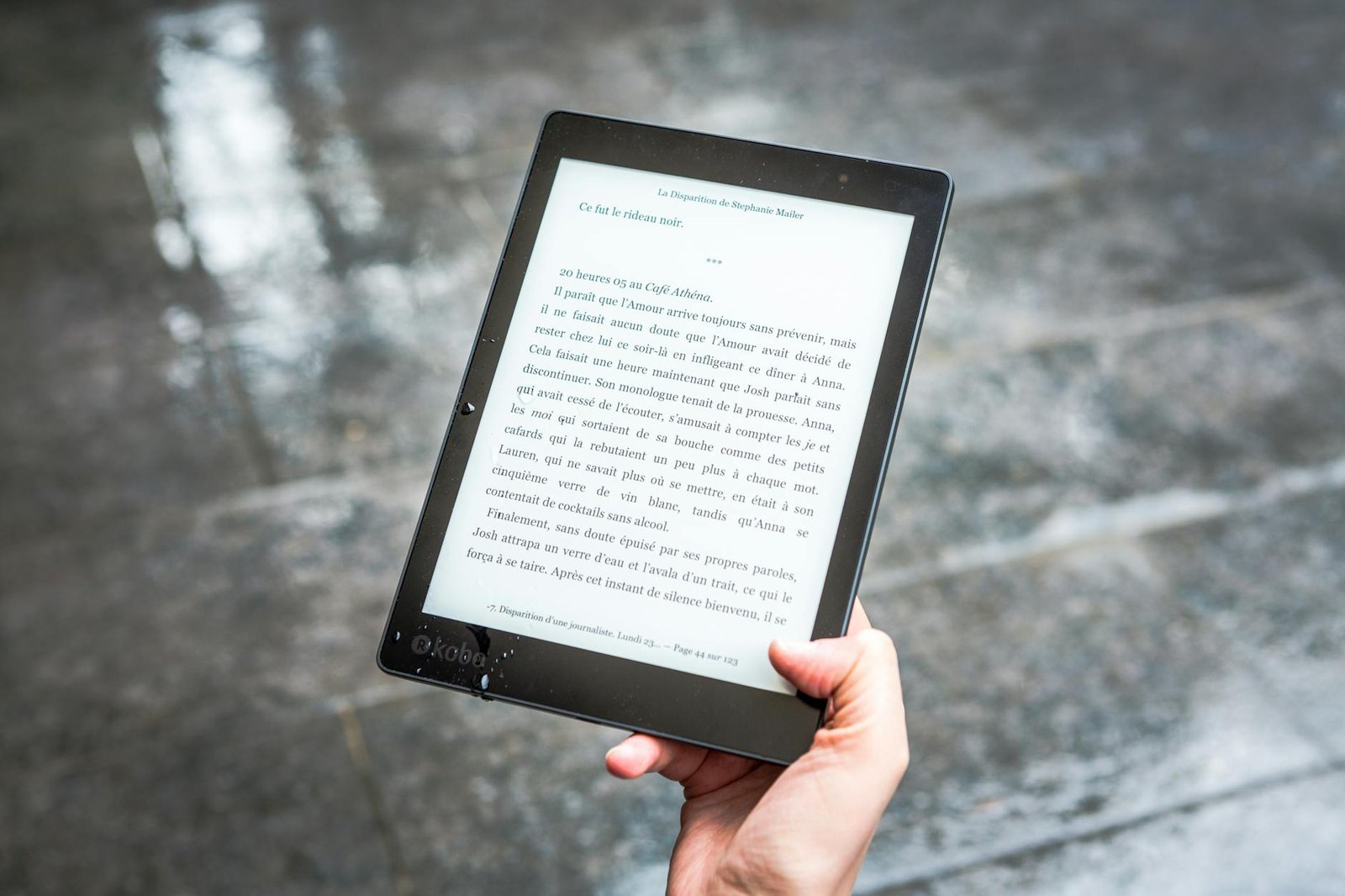
PPT Presentation on Hazards, Risks, Accidents, Incidents & Near Misses – Free Download
Introduction
Creating a safe workplace isn’t just about installing warning signs or wearing helmets. It’s about education. And when it comes to teaching safety concepts, nothing beats a clear, well-designed PowerPoint presentation. If you’re tired of starting from scratch, you’re in luck—because we’re offering a Free Download: Hazard, Risk, Accident, Incident & Near Miss PPT to make your training sessions easier, faster, and more effective.
Understanding the Basics
What is a Hazard?
A hazard is anything that has the potential to cause harm. It could be a slippery floor, exposed wiring, or even a chemical substance. The keyword here is potential—a hazard doesn’t have to cause harm; it just has to be capable of it.
What is a Risk?
Risk is the likelihood that a hazard will actually cause harm. Think of it like this: a lion is a hazard, but if it’s in a zoo cage, the risk is low. If it’s roaming the office… well, that’s a different story.
Difference Between Hazard and Risk
In short:
- Hazard = What could go wrong
- Risk = How likely it is to go wrong
Understanding this difference is critical in risk assessments and safety planning.
Accidents in the Workplace
Definition and Examples of Accidents
An accident is an unplanned event that leads to injury, damage, or loss. Examples include:
- Slipping on wet floors
- Falling from a height
- Electric shocks
Common Causes of Accidents
Accidents are often caused by:
- Human error
- Equipment failure
- Lack of training
- Ignored hazards
Prevention Through Awareness
Being proactive with training, signage, and proper equipment can significantly reduce workplace accidents.
Incidents Explained
What is an Incident?
An incident is any unplanned event that doesn’t result in injury but has the potential to do so. For example, a scaffold collapses after a worker steps off it—nobody gets hurt, but it’s still an incident.
How it Differs from an Accident
The main difference? Outcome. Incidents might not cause harm, while accidents usually do.
Why Incidents Should Still be Reported
Because they highlight gaps in safety protocols. Ignoring incidents is like ignoring warning lights on your dashboard.
The Concept of Near Miss
What is a Near Miss?
A near miss is a close call—like when a brick falls from above but lands just inches away from someone. No one is hurt, but it could have been tragic.
Importance of Reporting Near Misses
These are golden opportunities for improvement. Reporting them helps fix issues before they become disasters.
How Near Misses Help in Prevention
They allow organizations to:
- Identify unknown hazards
- Improve processes
- Train staff better
Why These Terms Matter in Safety Training
Building a Culture of Safety
When employees understand these terms, they take ownership of their safety and that of others.
Training New Employees with Clear Definitions
Clear terminology prevents confusion, boosts confidence, and reduces mistakes.
Overview of the Free PPT
What’s Included in the PPT
The downloadable PowerPoint covers:
- Definitions and differences
- Visual diagrams
- Real-world examples
- Quiz section to test knowledge
Visual Style and User-Friendliness
Designed with clean, readable fonts, icons, and minimal text for easy digestion. Plus, it’s editable!
Benefits of Using the PPT
Saves Time and Effort
No more building slides from scratch—just download, customize, and present.
Enhances Training Sessions
Engage your team with visuals, scenarios, and interactivity.
Easy to Customize
Add your company logo, policies, or case studies with just a few clicks.
Who Should Use This PPT?
Safety Officers
It’s a perfect tool for toolbox talks or safety briefings.
HR and Training Departments
Use it during onboarding or annual safety refreshers.
Students and Safety Trainees
An excellent resource for understanding workplace safety concepts.
How to Download the PPT
Step-by-Step Guide
- Click on the provided link.
- Choose “Download.”
- Save the file to your device.
- Open using PowerPoint or Google Slides.
Tips for an Effective Safety Presentation
Know Your Audience
Adapt your message for workers, supervisors, or students.
Keep Slides Simple and Clear
One idea per slide. Avoid clutter.
Use Real-Life Examples
Make it relatable. Everyone remembers a good story.
Case Studies and Success Stories
Real Companies That Benefited
Company A reported a 35% drop in incidents after incorporating the PPT into monthly safety meetings.
Lessons Learned
Visual learning boosts retention. Simplicity wins. Consistency is key.
Common Mistakes to Avoid in Safety Training
Overloading Slides with Text
Don’t create a reading contest—keep it visual.
Ignoring Audience Engagement
Ask questions, include short quizzes, and encourage discussion.
Staying Updated on Safety Topics
Follow Reliable Sources
Stay connected with:
- OSHA
- IOSH
- NSC
Update PPTs Regularly
Safety standards change. So should your training material.
Conclusion
Understanding the difference between hazards, risks, accidents, incidents, and near misses isn’t just “nice to know”—it’s essential for building a safer workplace. This free PowerPoint presentation is a simple yet powerful tool to educate your team, reduce injuries, and promote a proactive safety culture. Don’t wait until something goes wrong—download it now, customize it, and make safety a priority starting today.
Toolbox Talk Meeting PPT | Free Download PPT
Safety Induction PPT for New Employees at Site | Download Free PPT
10 Lockout and Tagout – LOTO Interview Questions and Answers PPT | Free Download PPT
3×3 Risk Assessment Matrix PPT | Free Download PPT
Role of a Safety Officer in Emergency Situations | Download PDF
FAQs
Q1: Is the PPT really free to download?
Yes, absolutely. No hidden charges or email signups required.
Q2: Can I edit the presentation?
Yes, the file is fully editable. Add your logo, slides, or policies.
Q3: What if I don’t have Microsoft PowerPoint?
You can use Google Slides or WPS Office—it works perfectly.
Q4: Can I use this in a professional training session?
Yes, it’s designed for both corporate and educational environments.
Q5: How often should I update the safety PPT?
Ideally, review and update it every 6-12 months or whenever regulations change.